Open topic with navigation
Running the Owner Distribution Process
- This function allows the user to create Transactions to distribute funds to Owners.
- As a part of the process, a trial report can be generated to review the Transactions that are going to be raised before proceeding to generate the final report.
Menu
| Processors |
> |
Distribution |
Mandatory Prerequisites
Prior to running the Owner Distribution Process, refer to the following Topics:
Screenshot and Field Descriptions
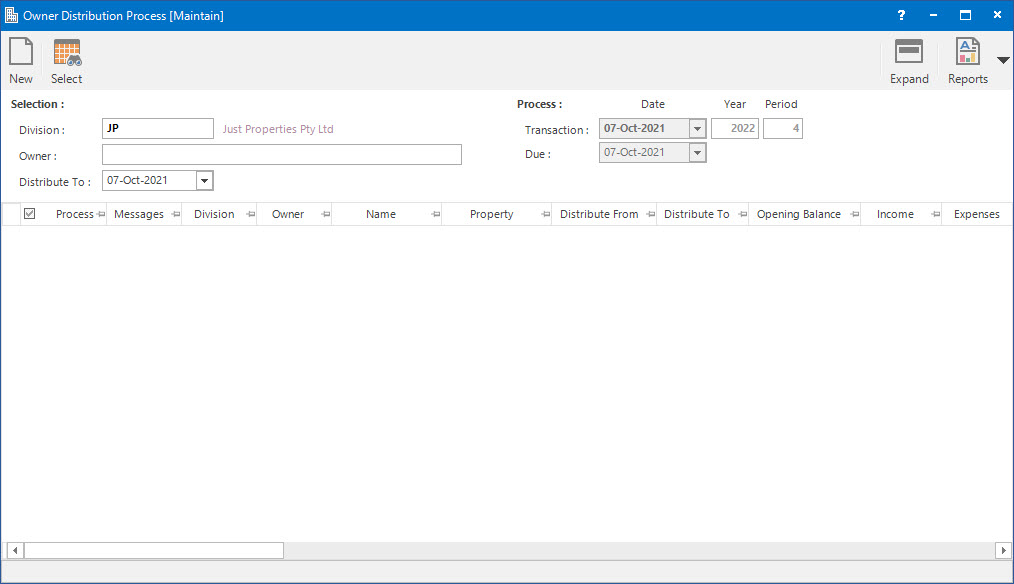
Selection
 Division: this is the division to run the Owner Distribution process for. It will default to the division that the user is logged into.
Division: this is the division to run the Owner Distribution process for. It will default to the division that the user is logged into.
Owner: this is a selection filter value for the Owner.
Distribute To: this is the date that the distribution is to be made up to.
Process
 Transaction (Date / Year / Period): this is the Date and Accounting Period values that the transaction will be assigned to when raised.
Transaction (Date / Year / Period): this is the Date and Accounting Period values that the transaction will be assigned to when raised.
 Due: this is the Due Date for the transactions that will be raised. It is used for ageing analysis in reports such as the Aged Trial Balance.
Due: this is the Due Date for the transactions that will be raised. It is used for ageing analysis in reports such as the Aged Trial Balance.
Owner Distribution Preview table: this will be populated with the Owner Distribution amounts when the Application tool-bar push button: Select is clicked. The check box in the Process column can be ticked to include / exclude rows in the grid.
How Do I : Run the Owner Distribution Process
If a Owner Distribution report is already held in the system (from a previous run), the Application tool-bar push button: X Report will appear. Click the button to reset the pending report so a new Owner Distribution process can be run.
- Enter values in the Selection fields if required.
- The Distribute To field will default to the date the previous distribution was made up to. Change the date if required.
- Press the Application tool-bar push button: Select to populate the Owner Distribution Preview table.
- Click the check box in the Process column to include / exclude lines. In addition, if required, filter the Owner Distribution Preview table for specific lines to process. Refer to How Do I : Create a Filter on a Grid to see how to do this.
- The Transaction (Date / Year / Period) values will default to the current Accounting Period. Change these values if the transactions need to be created in a different accounting period.
- The Due Date field will default to today's date. Change if required.
- The amount in the Distribute column can be changed if funds are to be withheld or the distribution is to be increased.
- Click the Application tool-bar push button: Trial to generate a Trial report for analysis and review.
- Click the Application tool-bar push button: Reports and select Owner Distribution to open the saved Trial Owner Distribution report.
- If something needs to be changed discard the report by clicking the Application tool-bar push button: X Report, then repeat the Select and Trial stage after the changes have been made.
- If nothing needs to be changed, click the Application tool-bar push button: Final to finalise and create the distribution transactions.
- Click the Application tool-bar push button: Reports and select Owner Distribution to open the saved Final Owner Distribution report.
The Owner Distribution report is only temporary. It will be overwritten when the next Owner Distribution process is run.
Related Topics
Owner Distribution Process is associated with the following Topics:
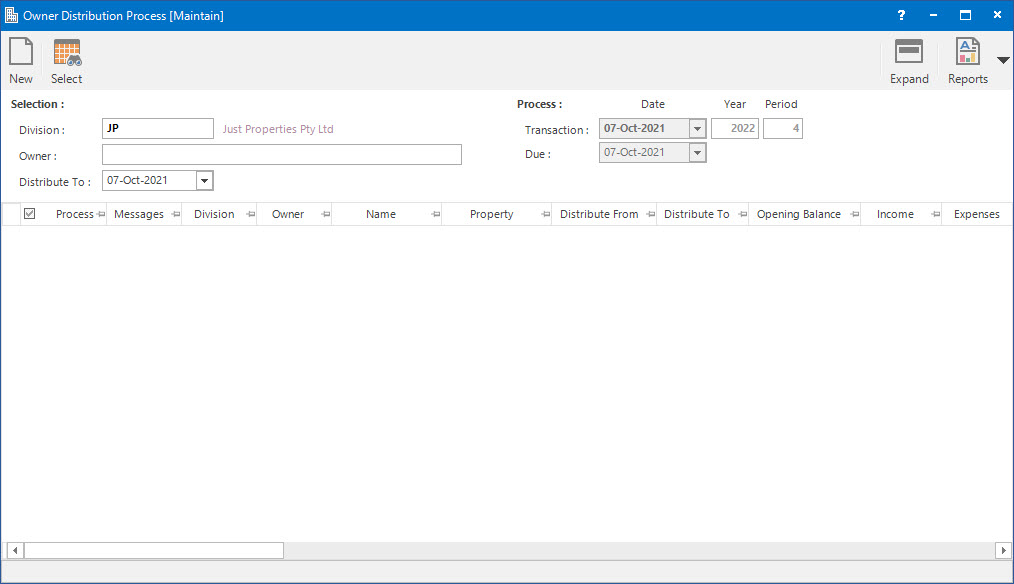
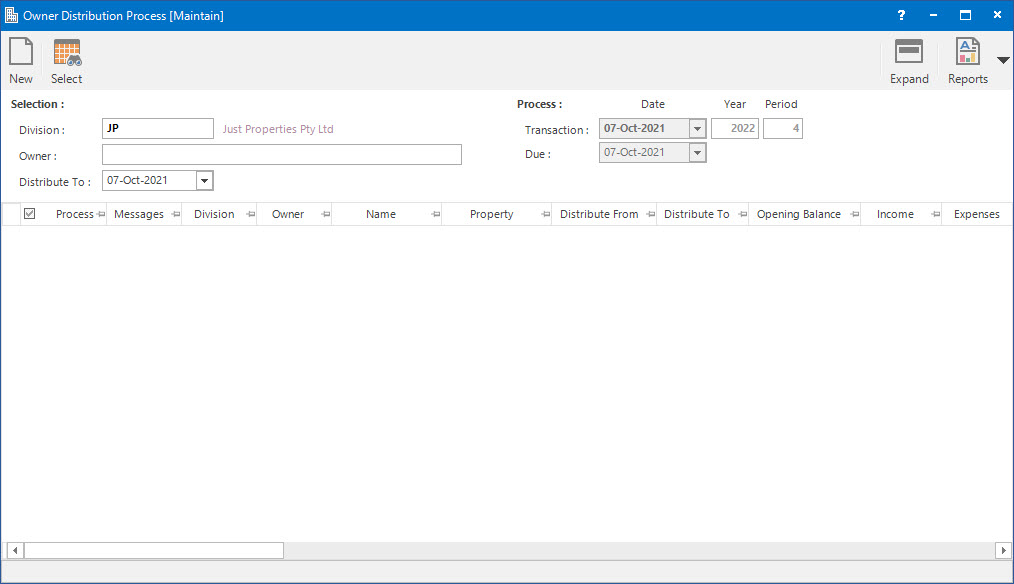
Division: this is the division to run the Owner Distribution process for. It will default to the division that the user is logged into.
Transaction (Date / Year / Period): this is the Date and Accounting Period values that the transaction will be assigned to when raised.
Due: this is the Due Date for the transactions that will be raised. It is used for ageing analysis in reports such as the Aged Trial Balance.